How to: Change your Notification & Newsfeed Settings in LinkedIn
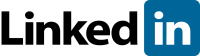 We know the story all too well – get up in the morning, check your email on your phone while eating breakfast or on your commute to work, adding daily-deals email after silly notification email to your trash, ending up with maybe 2 or 3 actual emails you want to read, or an empty inbox. Ah, relief!
We know the story all too well – get up in the morning, check your email on your phone while eating breakfast or on your commute to work, adding daily-deals email after silly notification email to your trash, ending up with maybe 2 or 3 actual emails you want to read, or an empty inbox. Ah, relief!
If you’re an active LinkedIn member, you’re more than likely a member of many groups, follow companies, and have a solid network of clients, colleagues, customers and fellow industry professionals. Normally, this means that LinkedIn will send you many many emails which you then go and delete each morning.
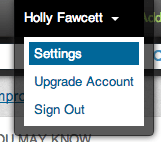
Adjusting your LinkedIn Notification Settings
Step 1: Go to the top right corner of your LinkedIn account, to your name – click on the arrow and then select “Settings”. Enter your password.
Step 2: Click on “Email Preferences”, and then “Set the frequency of emails”.
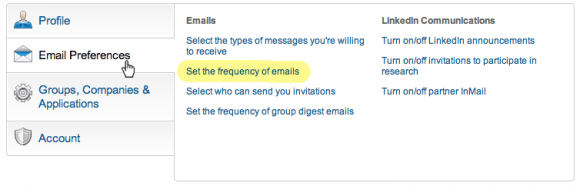
Step 3: From the long menu available, adjust as appropriate how often you’d like to receive a digest email, invite or job notification email etc. You can select to receive an individual email, weekly digest email, or no email. Select “Save changes” when you’re done.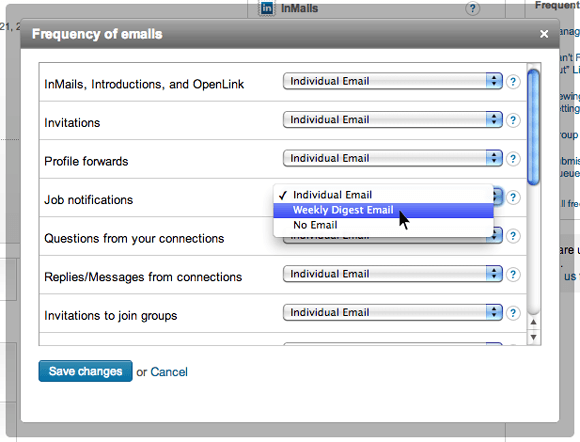
Step 4: Now back in your Email Preferences menu, click on “Set the frequency of Group Digest Emails”.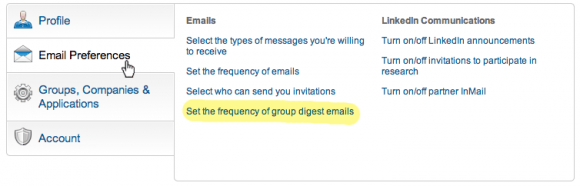
Step 5: Listing all of your groups, adjust as appropriate how often, if at all, you’d like a group digest email. Note: This is a recent and very welcome development on LinkedIn – before, you used to have to adjust your settings within the group itself, which was painstaking!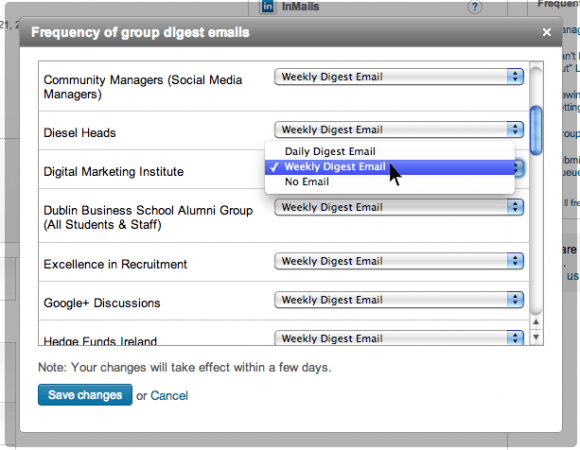
Adjusting your LinkedIn Newsfeed
LinkedIn’s newsfeed algorithm isn’t as smart as that used by Facebook (called Edgerank). LinkedIn pumps out information to your newsfeed, most of them notifications that someone’s changed their profile picture, upgraded their account or connected to someone else. Riviting stuff.
It means that rather quickly, especially if you have a network of 500 connections or greater, all the good stuff (like status updates and jobs, links to great blogs and articles, or announcements) gets pushed off your stream a bit too quickly.
To adjust your LinkedIn Newsfeed settings to only see the stuff you want to read about:
Step 1: In your settings, click on “Account” down near the bottom of the page.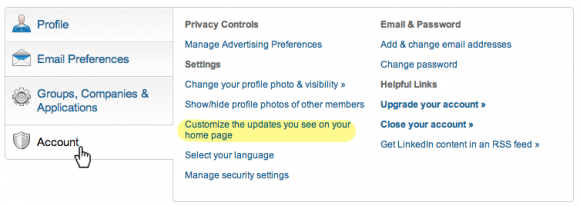
Step 2: Select “Customize the updates you see on your home page”
Step 3: Adjust as appropriate the types of updates you want to see or hide, from new connections in your network, when connections change profile information etc.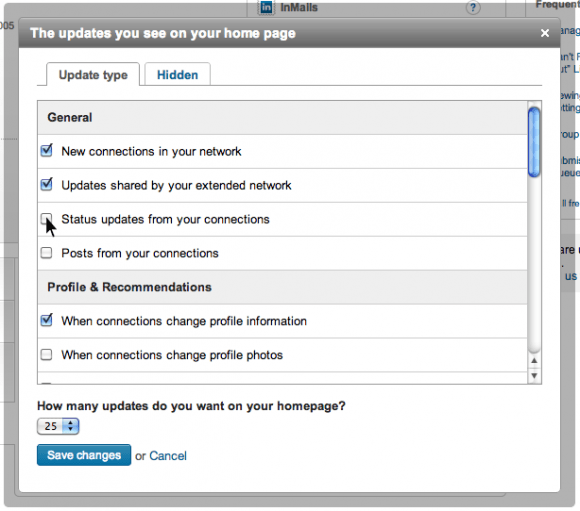
Step 4: Click “Save changes” when you’re done!
