How to: Find All Your Twitter & Facebook Contacts on LinkedIn

The first thing you need to do, if you haven’t already, is to upgrade to the new LinkedIn Contacts. Click here to see if you’re eligible. If you are, click ‘Get Started’ and LinkedIn will upgrade you.
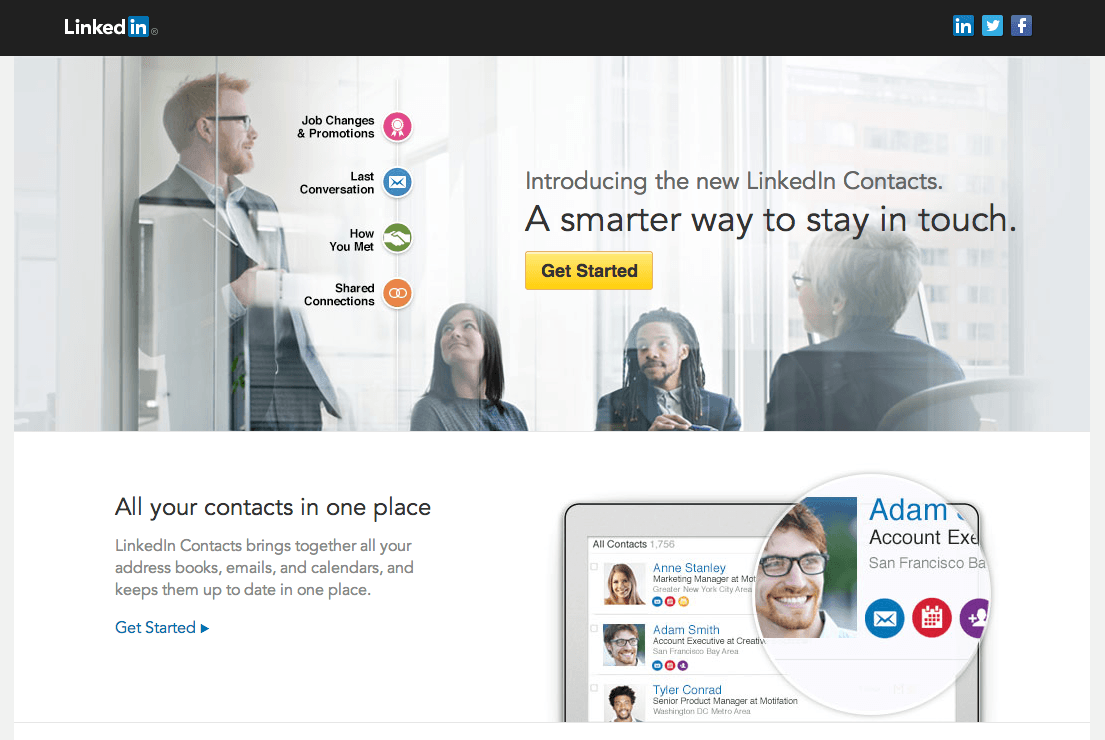
Once you’ve done this you’ll be greeted with this screen:
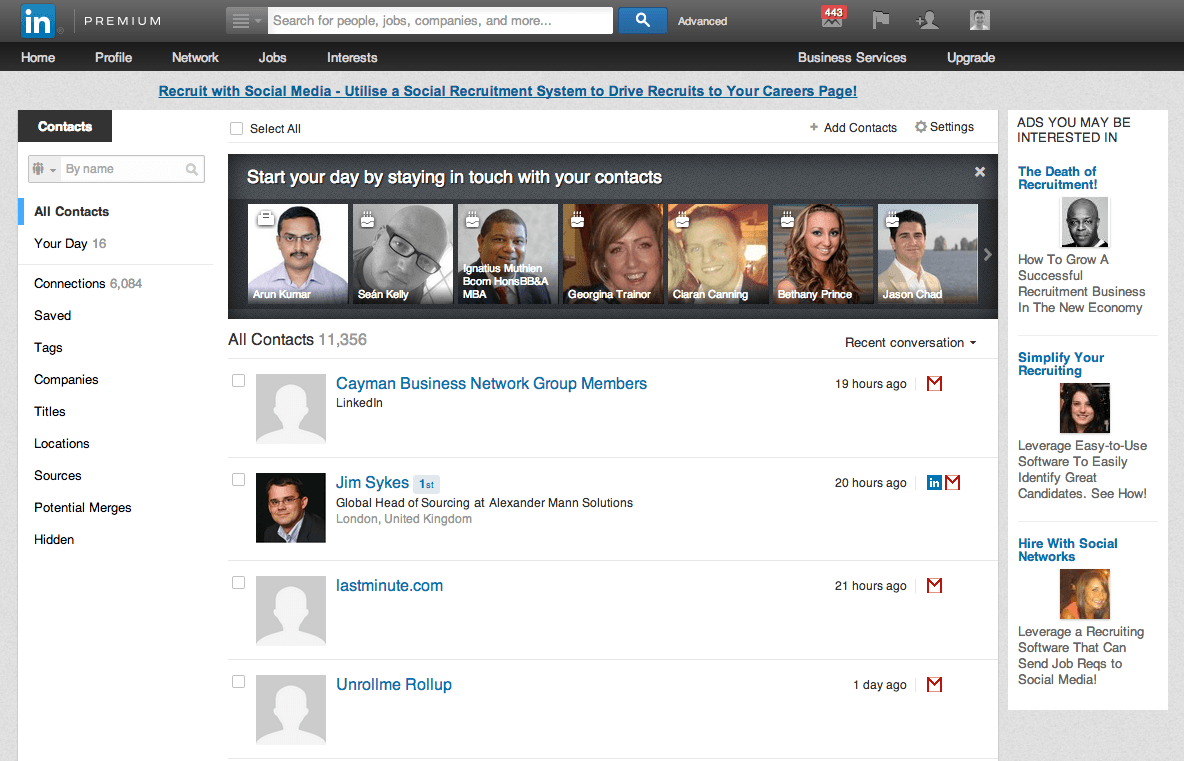
From here you should be able to authenticate your Twitter and your Facebook accounts. To do this, click the ‘Settings’ button in the right hand corner. Select ‘Sync’ next to Twitter and Facebook to authenticate 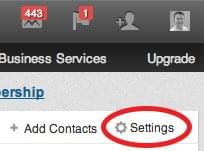 your accounts, then LinkedIn will add all of your social connections into your LinkedIn Contacts. Note that this doesn’t mean that it will connect with them on LinkedIn; the new LinkedIn Contacts is a CRM tool that shows your connections and contacts from lots of different sources in one place. It’s up to you to then filter just your Twitter and Facebook contacts and then go through them manually to find the ones that you are not yet connected with on LinkedIn. Bear in mind that this isn’t available for everyone yet (as you can see from my screenshot) so don’t be alarmed if you upgrade but don’t have the option to connect your social accounts yet or you can only connect just one, you’ll get it eventually.
your accounts, then LinkedIn will add all of your social connections into your LinkedIn Contacts. Note that this doesn’t mean that it will connect with them on LinkedIn; the new LinkedIn Contacts is a CRM tool that shows your connections and contacts from lots of different sources in one place. It’s up to you to then filter just your Twitter and Facebook contacts and then go through them manually to find the ones that you are not yet connected with on LinkedIn. Bear in mind that this isn’t available for everyone yet (as you can see from my screenshot) so don’t be alarmed if you upgrade but don’t have the option to connect your social accounts yet or you can only connect just one, you’ll get it eventually.
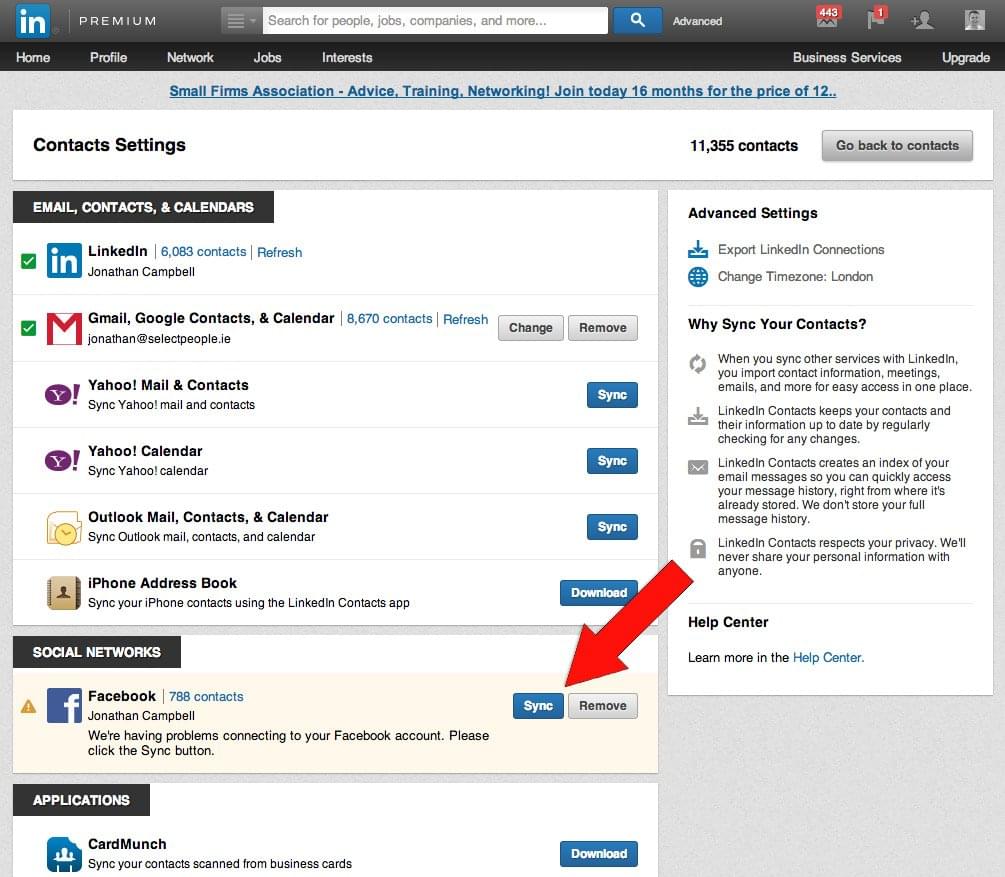
Reach out to us today if you’re looking for more support and training for your Recruitment team!
