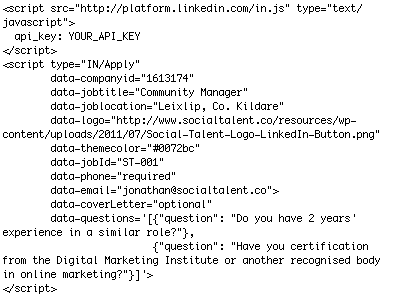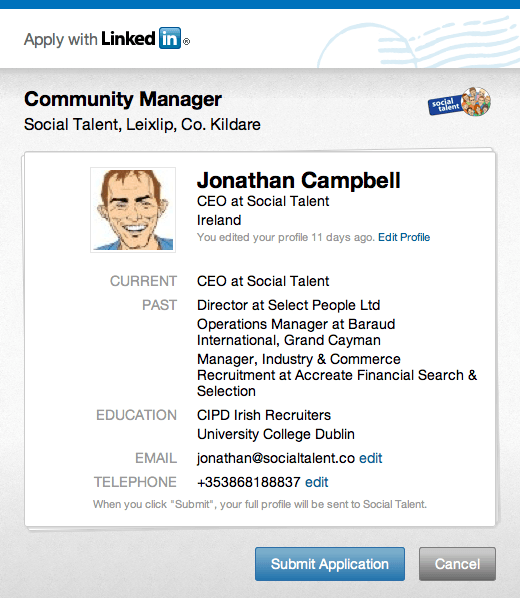Apply with LinkedIn is here! Here's how to use it
Back in the beginning of June, we wrote about the impending Apply with LinkedIn button and how it was set to change the job-application landscape for the better. No longer will CV’s be the only way to apply for a role, instead candidates can apply using the consistent format of a LinkedIn profile with the just one touch. This makes applying for roles extremely simple, and candidates can use it while on the move using their smartphone. The user-experience is really slick, with an application collated in seconds, experience summed up nicely, phone number (if required) and email address inserted automatically, a cover letter drawn up ready to be approved, and so much more. I urge you all to incorporate this button in to your job posts. Here’s how…
Building your specific Apply with LinkedIn Button is actually really easy – you can build a really simple one, which just forwards the candidate’s profile to your email address, or you can customise it quite simply to include that the candidate supply their phone number, a cover letter, or to answer specific questions while applying (for example, Do you have X years or more experience in this role?, Do yo have the right to work in the European Union? etc).
So, your first step: design your LinkedIn button for your specific job role (you’ll need to customise each button per role so that when candidates email you their profile, the subject will be the Job Title. It’s really simple to customise the button for each role, don’t worry!).
Step 1:
Build your LinkedIn Button by going to the Plugins page here at LinkedIn – this will enable you to publish the button on your company’s website if you don’t want to use (or don’t have) an ATS. Preview your button by clicking on the Apply with LinkedIn button on the right hand side, which will bring up your profile as a test to the job-post, and help you realise the candidate’s user-experience.
Step 2:
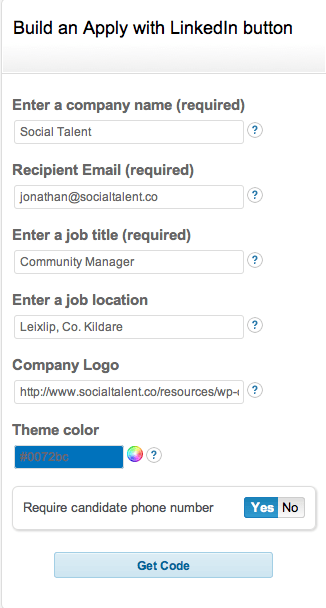 Things you need to customise at this point:
Things you need to customise at this point:
- Enter the Company Name,
- The recipient email to which you’d like to forward all applications to (eg, [email protected]),
- Enter the job title and Location,
- Optional: add your company logo (this needs a web address for where your logo is stored on your site, with maximum dimensions of 80 x 40 pixels), and customise the theme colour which matches your company’s branding. When the applicant clicks on your job, your company logo and colours will appear in the pop-up box.
- Select whether you require the candidate’s phone number at this stage.
Then, press the “Get Code” button.