The 5 Biggest Mistakes You're Making With Your LinkedIn Searches

How do you put together your Boolean strings for your LinkedIn searches? Do you have a system that you follow every time you look for new candidates, or do you basically just wing it? As a recruiter, you should know that you can’t underestimate the power of a good search string – not only will it point you in the direction of the highest quality candidates out there, but it will also save you a LOT of time and effort in the process. On the other hand, making seemingly small mistakes can throw your search off entirely. So today, we’re listing the top 5 mistakes that recruiters make with their LinkedIn searches. Are you guilty of making any of these blunders?
Mistake #1: You’re jumping into it too quickly

So let’s just say that I’m sourcing candidates for a digital marketing role. I click on the search box and start typing. Obviously, I’m going to start by typing the term “Digital Marketing”. Then I think of a couple of synonyms off the top of my head, so I tag on “Social Media Marketing” OR “Marketing Executive” OR “Marketing”. That’s bound to get me some results, so I click ‘search’ and away I go!
Can you see what’s wrong with conducting your LinkedIn searches this way? There’s no real thought behind it, it’s all very ‘make it up as you go along.’ We’ve previously discussed all of the things you need to do before you start a search, and unsurprisingly, top of the list was structuring out your search. This means getting a blank sheet of paper and working out the architecture of your Boolean search string before doing anything else. That way, you have a very clear idea of the must-have skills for the role, so that you can flesh it out with synonyms and modifiers. It’ll take some time, but trust us, it’s time well spent!
Mistake #2: You’re using ‘stop words’

We’ve delved deep into the world of ‘stop words’ before, where we explained how your searches will generally break if the term that you’re searching contains one or more ‘stop words’, such as ‘the’, ‘a’, ‘I’, ‘in’, ‘on’, ‘with’, ‘from’, and so on. The reason for this is that LinkedIn essentially ignores these words and inserts an invisible ‘AND’ where they used to be in your search string. That’s exactly why you’ll sometimes look at the results that you’ve gotten from a LinkedIn search and think to yourself ‘How did that happen?’ So if you want to get better quality results from your Boolean strings, it’s worth either re-wording phrases that contain ‘stop words’ or else using an X-ray search to find candidates that have exact phrases in their profiles.
Mistake #3: You’re not using modifiers, brackets and operators correctly

What’s the difference between searching for Digital Marketing and “Digital Marketing” on LinkedIn? Well, for one, they’ll both give you completely different results! Why? Because when you include Digital Marketing in your search string, you may as well be searching for Digital AND Marketing, meaning that those two separate words can be located anywhere in a profile, and that really wasn’t what you wanted, was it? Phrases that are housed between quotation marks equal one term that LinkedIn has to search for, meaning that the results will only be of candidates with that phrase, rather than two separate words.
The same idea goes for including brackets as well as ‘AND’ ‘OR’ and ‘NOT’ operators. If you’re not using these properly, your search is going to be thrown way off. The best way of making sure that your LinkedIn searches are worded correctly is to always use the Universal Search Method.
Mistake #4: You’re searching in the wrong place

Answer us this. Where do you conduct your LinkedIn searches? Well, obviously it’s on LinkedIn, but is it from the top search bar on your homepage, or is it through the LinkedIn Advanced Search tool? When you use the Advanced Search tool, you can really get into the nitty gritty with your searches, looking specifically at fields like ‘Keywords’, ‘Title’, ‘Company’, ‘School’ and ‘Location’. This is by far the better place to search, because when you have more control of where you want certain terms to appear on a candidate’s profile, your search results will be far more accurate.
When you use the general search box, on the other hand, you’re searching the entire LinkedIn network, and sure, the terms that you include in your Boolean string have to appear in candidates’ profiles, but that could be anywhere – in their job title, in the subjects they studied in college, in their summary, you name it. You might get more results this way, but will they be the results that you’re looking for?
Mistake #5: You’re not using enough synonyms
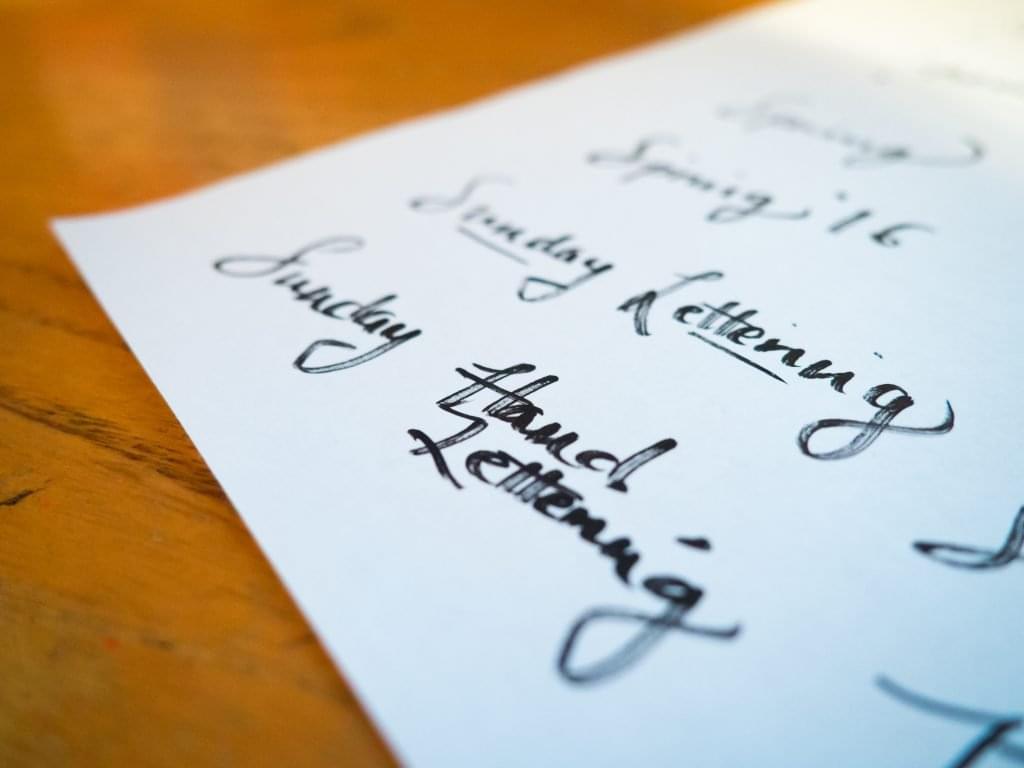
In an age where every job title could have hundreds of possible variations, thinking up synonyms isn’t always something that you can focus on, so many recruiters tend to go for a couple and hope for the best. However, synonyms are something that EVERY search needs to have if you want to get the best results from it! But on saying that, we aren’t machines and sometimes we simply can’t think of every possible synonym for a particular word or phrase.
So, rather than going for a couple of synonyms that come to mind, you should be using a tool like SourceHub to do that for you. Just type in a job title and 3-4 keywords into the tool, and it will magically come up with dozens of possible synonyms that you can add to your search. It will also create a Boolean string that will incorporate all of those search terms that you can then launch in LinkedIn. It takes a huge amount of hassle out of constructing search strings yourself and you can customise it to make sure that you are only searching for relevant terms. Remember, the exercise here isn’t to find more candidates. It’s to find better candidates!
Want even more insider tips on how to find the highest quality candidates quicker than your competitors? You NEED to check out our Black Belt in Internet Recruitment Programme! Watch the video below to learn more about the learning platform, or click here for a FREE demo.
https://youtu.be/TXp8iNlngas
