Recruitment Branding on Facebook: 6 Key Changes You Need To Know as a Page Manager
 At last, Facebook have updated some functions for Pages that’ll make managing a Facebook page much better. If you or your company manage a Facebook page, particularly if you use it for employer and consumer branding, then you need to make yourself familiar with these changes.
At last, Facebook have updated some functions for Pages that’ll make managing a Facebook page much better. If you or your company manage a Facebook page, particularly if you use it for employer and consumer branding, then you need to make yourself familiar with these changes.
1: Scheduling Posts Now Within Facebook
Before now, Page managers had to use 3rd party Apps like Hootsuite to schedule posts to Facebook in advance, and it was widely known that Facebook’s Edgerank algorithm (which determines who and how often your posts will be seen by subscribed fans and friends) actively discriminated against scheduled posts from third party apps. However, now we can schedule posts within Facebook.
This feature isn’t immediately obvious, so here’s how to do it:
Step 1: Write your post into the Status bar when on your Business Page
Step 2: Click on the little clock in the bottom left corner
Step 3: Add the year: 2012, month (whichever is the current one or up to 6 months in advance) and date (whatever date you’d like it to be scheduled) and then the time (in 15 minute intervals). Instead of Post being the button you’d click to send off your status into the internet, this button will change to “Schedule”
Step 4: click Schedule.
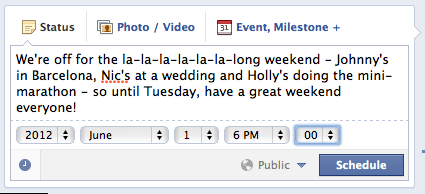
If you want to manage your scheduled posts, like change the time they’re set to release at or cancel them, click into your Activity Log and then in the top right of each scheduled post, click on the little arrow button to configure your settings. Unfortunately at present you can’t edit the content of the post.
2: Highlight Featured Page Owners
Are there specific members of your team who manage your page, like community managers or members of your team who regularly respond to questions posted on your wall? You can choose to highlight these page administrators and make them known to the public. This is an ideal way to really personalise your brand and give faces to names! Their profile photos and any public information on their profile will be seen through the About section of your Facebook page, so ensure that all featured administrators have appropriate images and lock down private data.
All you do is:
Click on your Admin Panel > Manage > Settings.
Click on “Featured” on the left hand panel
Click “Edit Featured Page Owners”
Select from your page administrators who you’d like to be featured as a Page Owner
Click Save.
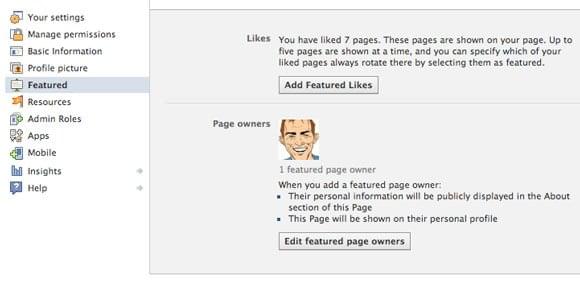
3: Customise Administrator Roles on your Business Page
If you have multiple page admins and want to protect how much each person can do on your page, now Facebook give you the opportunity to select from a range of roles which you’d like to appoint each administrator. So for example, if you have an external company managing your advertising strategy, you can appoint them as an Advertiser and so they can only see your Insights and your Ads account. Or, if you have a community page managed by many people, perhaps set them up as a Moderator so that they can respond to and delete comments, send messages as the page etc, but not edit the page or create posts as the page. You choose which roles and funtionality you’d like to set each administrator, and remember to regularly audit your Facebook Administrators to ensure that all admins are a) still working with you and b) have the appropriate level of access to edit the page.
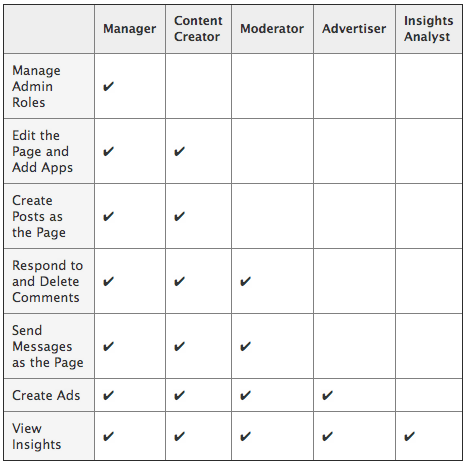
4: Insights now tells you exactly how many people saw your posts
The analytics on Facebook are great but some find them slightly confusing. Whereas last year we saw the number of impressions in total a post had made (sometimes several times that of our page fans total), earlier this year Facebook changed it to a percentage total of your fans. Now though, it’s set at the physical number of people who saw your post on their feed, divided between organic (ie, page fans), paid (ie, advertised through a sponsored story, page ad etc) and Viral (ie, friends of page fans if their friend had liked, shared or commented on your post).
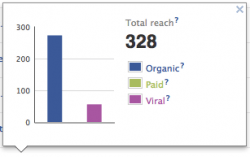 This means that we have a real tangible number of people who’ve seen our stuff. You can then make connections between your analytics of applications to jobs or visits to your website through Facebook.
This means that we have a real tangible number of people who’ve seen our stuff. You can then make connections between your analytics of applications to jobs or visits to your website through Facebook.
What to expect in terms of Reach: Facebook say that only 16% of your Page fans will ever see your post, on average. Well-written and engaging posts are probably going to receive a reach of maximum 50% of the total number of their Facebook Fans. It is absolutely unreasonable to assume that because you have 1000 Facebook fans that all 1000 of them will see your post. Page fans ARE NOT the be-all and end-all of your presence on Facebook. It’s the number of ENGAGED fans that you must focus on. The higher quality the fan, ie a person who ACTUALLY reads your blog, or acquires your services or submits their CV to you, the more engaged they are likely to be on a more regular basis. Fans that are gained through useless competitions or irrelevant advertising means they are likely to be far less engaged. This will impact on how many people will regularly see your posts in their Newsfeed.
5: Promoted Posts – Achieve Greater Reach of your Posts on Facebook
Since the average Business Page on Facebook is seen by just 16% of its fans, if you’ve a post that you think all of your page fans should know about (like that the application process for your latest slew of jobs is about to open, or you’re holding a Careers fair, or a major jobs announcement you’d like to make to your community and pipeline etc), you can now pay a relatively small fee (between $5 and $20) to make your post appear in a far greater number of your fans’ newsfeeds. The post will appear within your fans’ newsfeed (marked by the word “Sponsored”), not in the right-hand margin with all of the other ads that largely go ignored. This has the benefit of appearing on both desktop and mobile, giving you a huge advantage and exposure with that one post.
Furthermore, if your post is only relevant to specific location- or language-segments of your page fans, like those in a specific city, you can target your post to that segment and avoid promoting the post where it’s irrelevant to people 5,000 miles away on another continent.
6: Target fans in a specific Location or Language
In case you haven’t used this function already, get yourself familiar with it and start using it now! This is a hugely impactful feature of Facebook posts, particularly for recruiters who work with multi-lingual roles or international campaigns. Want to move people from Ireland to Australia? Then target only those fans in Ireland. Need French-speakers for your role? Then target fans who speak French. Finally, you’re giving your fans relevant content, not just bundling everyone into one post!
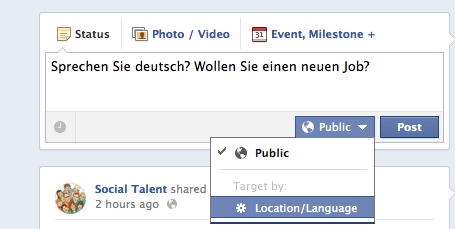 So, to do this:
So, to do this:
Type in your message into the status bar, and click on where it says “Public” (this is the default, where the post is available to everyone).
Select “Target by Location/Language”,
Add in your specific locations by city or country
Add in your language (if you want, this isn’t obligatory)
Click on post, or if you want to schedule the message, refer to change number 1 at the top of this blog.
Do you think these changes will help you in your daily management of your Facebook page? Let us know your thoughts in the comments.
